What to Know
- In the WhatsApp app, tap Settings > Chats > Chat Backup > Back Up to save a copy of your chat history to the cloud.
- To save a single chat conversation, tap the contact’s name (iOS) or tap the three dots > More (Android), then tap Export Chat.
- Note: You can’t back up or export chats with the Windows or web versions of WhatsApp, so you must use the app.
How to Backup WhatsApp Messages on iPhone and Android
Your WhatsApp chat history can be backed up for free from within the WhatsApp app by using Apple’s iCloud service on iPhone or Google Drive if you own an Android smartphone. The process for backing up WhatsApp messages is identical for both mobile operating systems.
Using iCloud or Google Drive is compulsory as WhatsApp doesn’t back up conversations on its own servers. These third-party solutions are needed.
The WhatsApp chat backup is usually set to automatically backup your chat history in the background on a monthly basis but you can also manually make a backup whenever you like.
Here’s how to do it.
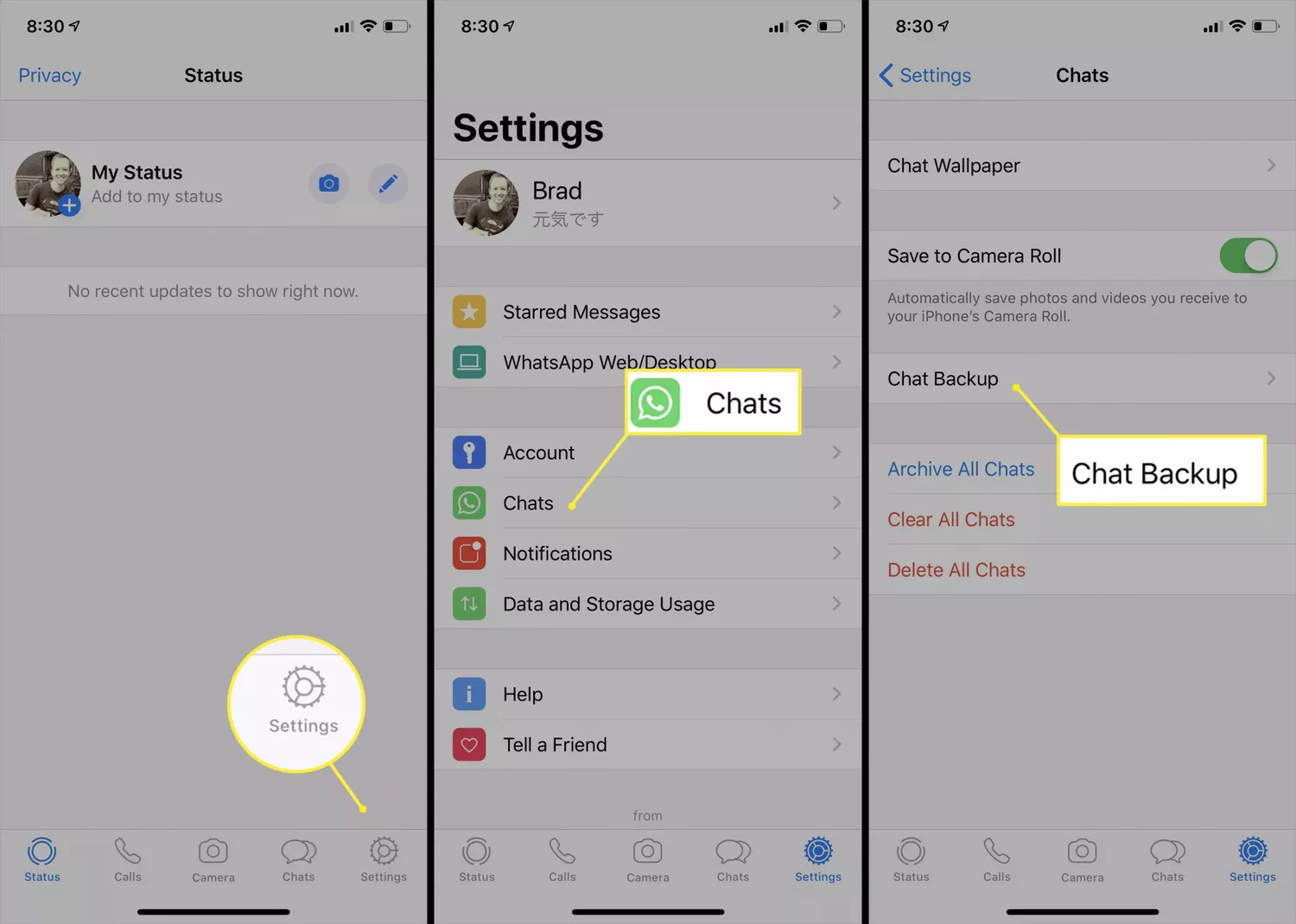
- Open the WhatsApp app on your iPhone or Android and tap Settings.
- Tap Chats.
- Tap Chat Backup.
- Tap Back Up Now if using an iPhone or BACK UP if on Android. A copy of your entire WhatsApp chat history will be saved into a ZIP file and uploaded to the connected cloud service.The length of time the backup takes may differ depending on the number of chat messages you have on your device and your internet connection speed.
To adjust the frequency of your automatic backups, tap Auto Backup and tap Daily, Weekly, or Monthly. You can also select Off if you want to disable automatic chat backups completely.
How to Backup an Individual WhatsApp Chat History
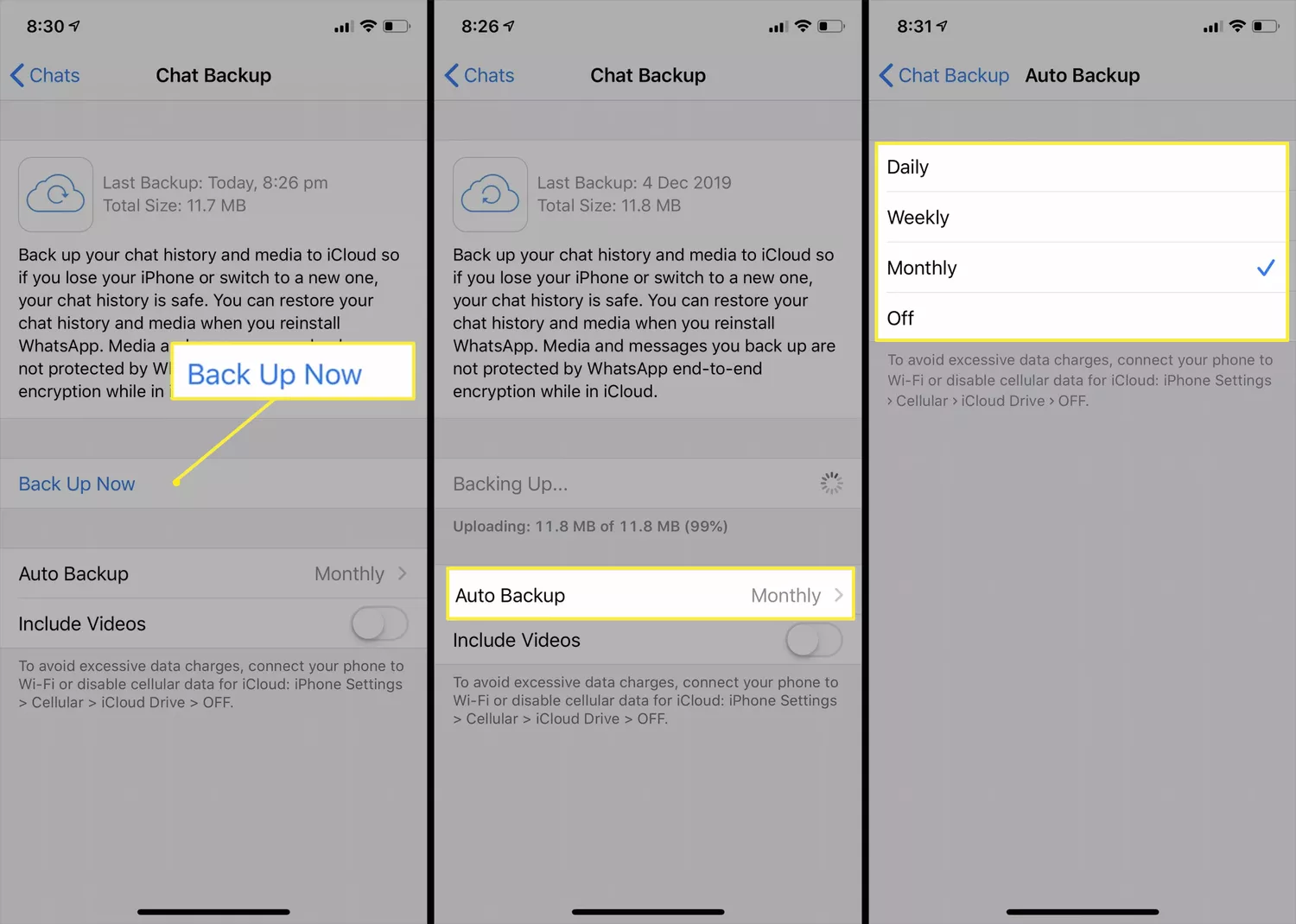
If you just want to save messages from a single chat conversation with an individual or group, the Android and iPhone WhatsApp apps both support the option to send an entire chat thread to yourself or anyone else who wants a copy via an email or messaging app or via a cloud service such as Dropbox.
- Open the WhatsApp app on your smartphone and navigate to the chat you want to export.
- On iPhone: Tap the contact’s name on the top of the screen. Don’t tap their photo.On Android: Tap the icon which looks like three dots to open a menu and then tap More.
3. Tap Export Chat
- Tap Attach Media if you want to export the chat’s photos and videos along with the text or tap Without Media to simply save the messages.
- On iPhone, you’ll be able to send the exported chat history via a variety of installed messaging or cloud storage apps. Tap on your preferred service to export the chat history to that app.
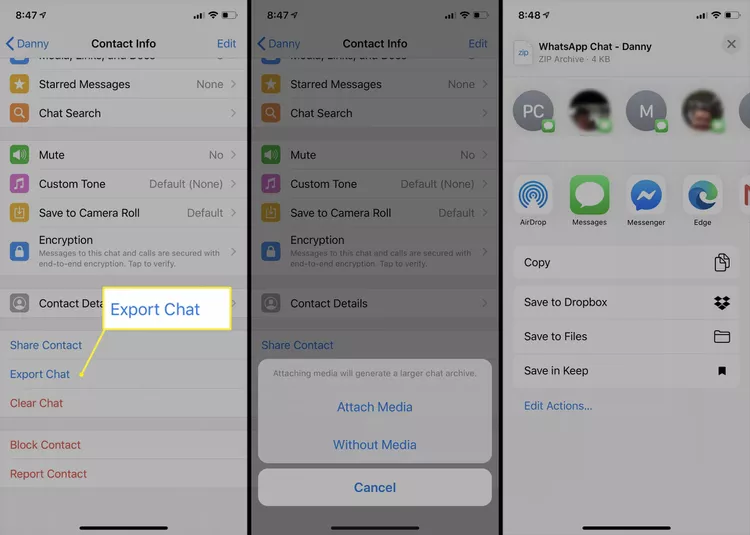
.
- On Android, the exported data will automatically be attached to an email which you can send either to yourself or someone else.When exporting WhatsApp chat messages on Android, you are limited to 10,000 messages if saving media along with the text or 50,000 when exporting text only.
Why Back Up WhatsApp?
Unlike rival chat apps which store a user’s chat history on a company’s servers in the cloud, WhatsApp chats are saved locally to the device being used. While this does increase data security, it also means you may want to back up your chat history on a regular basis in case you break your phone or computer.
A WhatsApp backup can also be used to restore conversations on a new device if you upgrade to a new Android smartphone or iPhone and don’t want to lose anything.
WhatsApp conversations are protected by end-to-end encryption, and so are backups. You don’t have to worry about losing protection while securing your message and attachment history.
Can I Make a WhatsApp Chat Backup on Windows?
Unfortunately, it’s not possible to backup or export chats on the Windows WhatsApp app but this isn’t cause for alarm as the Windows version is essentially just a mirror of your main WhatsApp account which resides on your smartphone.
The WhatsApp chat history on your desktop should be identical to the one on your iPhone or Android smartphone as they sync data in real-time. So to back up what you see on your computer screen, all you need to do is back up the chat history on the connected smartphone which is synced to the account in use in the Windows app.
Is it Possible to Backup WhatsApp Messages on the Web?
The web version of WhatsApp, which is available within most internet browsers, works in much the same way as the Windows app and just allows you to access an account that’s tied to a smartphone.
As with the Windows WhatsApp app, to update a WhatsApp chat history from the web, you’ll need to create a backup via the associated Android smartphone or iPhone.

