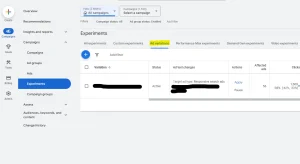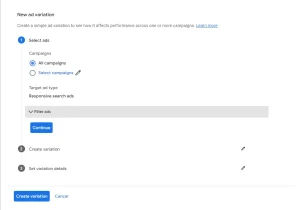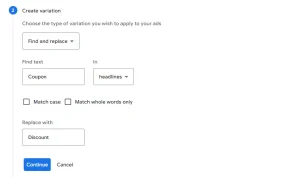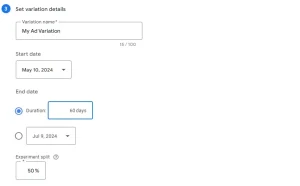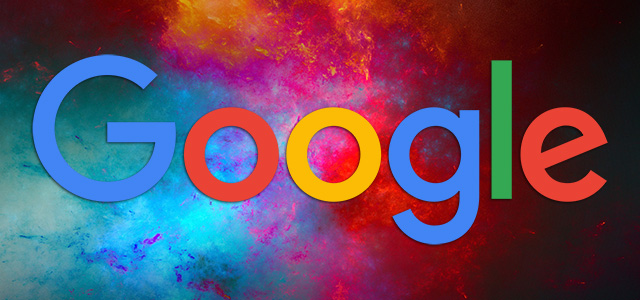Learn to set up clean A/B tests using Google Ads’ ad variations feature and get ideas for high-impact tests to run.
Iterative testing is crucial to ongoing success of any PPC campaign.
As we inevitably entrust more of this testing process to ad platform AI, gaining insights into what worked becomes more complicated.
For instance, responsive search ads can consist of up to 15 headlines and four descriptions in a practically endless variety of formats. We receive limited data about top performing combinations and assets, but building a practical takeaway for future advertising tactics can be difficult without a clear plan going in.
Thankfully, Google’s ad variations feature allows you to modify ads across a campaign or multiple campaigns. This ensures that a clean subset of people receive one version and another subset the next version.
This capability allows you to test different offers, types of messaging, asset orders and more. The value of using ad variations over standard Google Ads experiments lies in the ease of setup and the ability to test across multiple campaigns.
Let’s start with an overview of how to set up ad variations and move on to practical ideas for using them in your accounts.
Setting up an ad variation
To get started, go to Campaigns > Experiments from the left menu and select Ad variations within the page that appears.
From here, you can view a table containing any active and completed variations. To create a new one, click the blue “+” symbol above the table.
Next, you can define the parameters for the campaigns and ads you’d like to involve in the test. Note that currently, this option is only available for responsive search ads.
You can choose to test across all campaigns or select specific campaigns to include. Use the Filter ads option to select which ads to involve based on headlines, descriptions, paths or URLs.
For instance, if you want to test ads that include a mention of a coupon, you can filter for where Headlines contain “coupon.” You can include multiple filters (for instance, to filter only ads that contain a particular headline and a URL).
Once you’ve created your desired filter, you can continue to the next step of entering the criteria for your variation.
Note that the experiment split defines the percentage of the budget that’s allocated to the variation and, in turn, the percentage of auctions that the variation can enter. However, if you have a 50% split, that doesn’t mean impressions will be split exactly in half between the control and variation, as one version may receive a higher impression share.
Based on Google’s documentation, users are assigned to a variant based on cookies and will continue to see only one version of the ad. Note that factors such as private browsing, blocking third-party cookies, etc., may affect the accuracy here.
Launching your ad variation
Be sure to check your setup carefully, as you can’t modify your ad variation once it’s launched (other than pausing or applying it). When you’re sure, click Create variation to finalize the process.
The variation will be live once you go through Google’s review process and reach the start date. Note that while you technically can launch a variation that starts the same day you created it, you’re likely best off scheduling it to start the next day or later for the purposes of cleaner data.