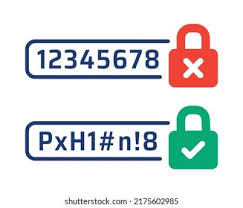Gmail remains one of the most popular email providers, and if you’re looking to change or reset your password, it’s relatively simple to do. First, if you’re using a computer to change your email password, you need to:

- Open your Google Account and sign in if you aren’t already
- Go to “Security”
- Select “Signing in to Google”
- Choose “Password” (you might need to enter your password again)
- Enter your new password
- Select “Change Password”
If you’re using an Android device to change your Gmail password, you need to:
- Open the device’s “Settings”
- Select “Google” then “Manage your Google Account”
- Tap Security
- Navigate to “Signing in to Google”
- Tap “Password” (you might need to sign in)
- Enter your new password
- Tap “Change Password”
To change your Gmail password using an iPhone or iPad:
- Open the Gmail app
- Tap your profile picture or initials
- Select “Google Account”
- Tap “Personal info”
- Navigate to “Basic info”
- Tap “Password”
- Enter your new password
- Select “Change Password”
If you’re changing your password on an Android mobile device or an iPhone, the first letter isn’t case-sensitive when you enter your password.
If you don’t have access to your Gmail account and need to reset your Gmail password on any device, go to Google’s Account Recovery and follow the onscreen instructions. You’ll be required to answer various questions to verify that you are the account owner. When doing so, remember to:
- Answer as many questions as possible and avoid using the “skip” feature. Even if you don’t remember the answer, a good guess is better than nothing.
- Reset your password using a device (computer, phone, or tablet), browser, and location that you normally sign in from.
- Focus on the details. Gmail requires you to be exact, so no typos in your old passwords or security questions.
How to Change or Reset Your Email Password in Yahoo
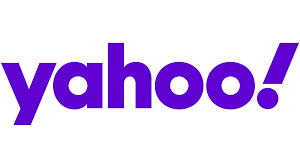
Yahoo has been one of the go-to email providers for decades, with hundreds of millions of users as of 2022. If you’re one of them and looking to update your email password on a computer or mobile web browser, then you need to:
- Sign in to your Yahoo Account security page
- Click “Change password”
- Enter a new password
- Click “Continue”
If you’re using a Yahoo mobile app to change your email password, you must:
- Tap the menu icon
- Tap “Manage Accounts”
- Click “Account info”
- Tap “Security settings”
- Enter your security code
- Tap “Change password”
- Confirm that you want to change your password
- Enter the new password
- Tap “Continue”